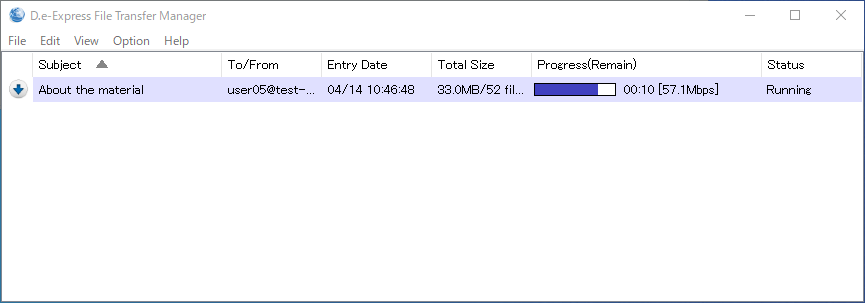2022/05/30のリリースにて、以下の機能が提供されます。
・Edge/Chrome対応版プラグイン
The following feature has bean released at May.30, 2022.
- Plug-in compatible with Edge/Chrome .
Edge/Chrome対応版プラグインについて:
現在、IE向けにActiveXプラグインで提供している機能が、Edge/Chromeでも利用できるようになります。
プラグインを利用すると、以下のようなメリットがあります。
・送受信中に回線断に対して自動リトライ
・バックグランドでの転送処理
・ファイル転送の高速化(有償オプション機能)
※ブラウザの標準機能の利用に比べ、多くのデータを送受信するのに適しています。
Plug-in compatible with Edge/Chrome
The functions wil be able to not only provide for IE via ActiveX plug-in's but also provide for Edge/Chrome.
The plug-ins offer the following advantages.
- Auto recovering from network disconnection while transferring
- Background transfering
- High-Speed transfering (Paid option)
*The plug-in is better than [Standard] transfer mode for transferring big data
Edge/Chrome対応版プラグインの使い方(概要):
How to use NEW plug-in :
1. 事前準備
事前にプラグインをインストールする必要があります。
インストーラーはこちらからダウンロードしてください。
インストール手順については、マニュアル→セットアップ(共通)→3.プラグインのインストール[Edge/Chromeの場合] をご確認ください。
※インストールには管理者権限が必要です。
1. Setup
Before use the plug-ins, must install on your computer.
Please click this ancle to download installer.
Please see [Manual] > [Setup(common)] > [3. Install Plug-in[In case of Edge/Chrome]].
*Administrative privileges on your computer are required to install the plug-in.
2. 送信
[1] Edge/Chromeにて送信画面にアクセスし、添付項目の「プラグインモード」をチェックします。
[2] 添付の「追加」ボタンをクリックすると以下の画面が表示されます。
また、画面上部に、「D.e-Express File ... Panelを開こうとしています」 ダイアログが表示されます。
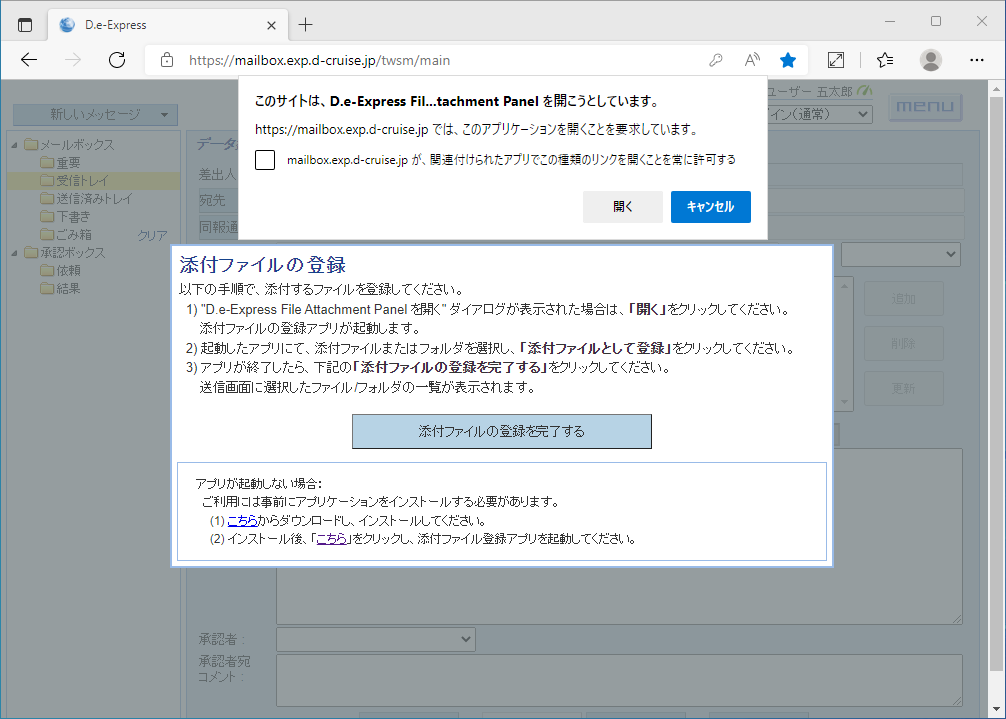
[3] ダイアログの「開く」をクリックすると、ファイル添付アプリ(プラグイン)が起動します。
送りたいファイル/フォルダを選択し、添付ファイルとして登録できます。
登録完了後は、[2]画面の「添付ファイルの登録を完了する」ボタンをクリックします。
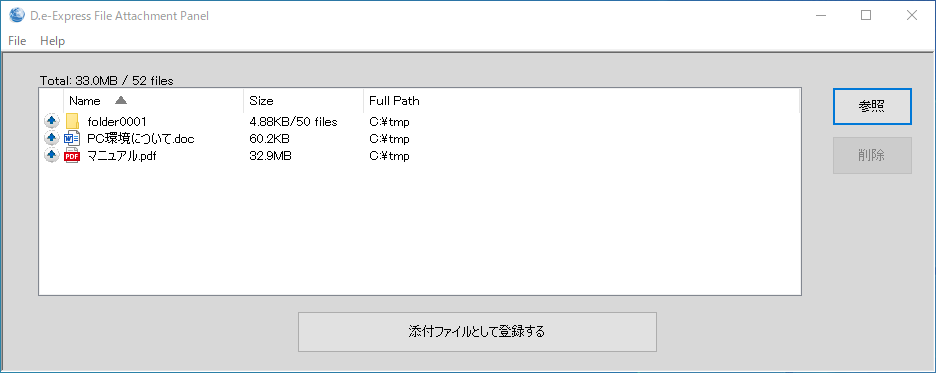
[4] 送信画面にて、「送信」ボタンをクリックすると以下の画面が表示されます。
画面上部に、「D.e-Express File ... Managerを開こうとしています」 ダイアログが表示されます。
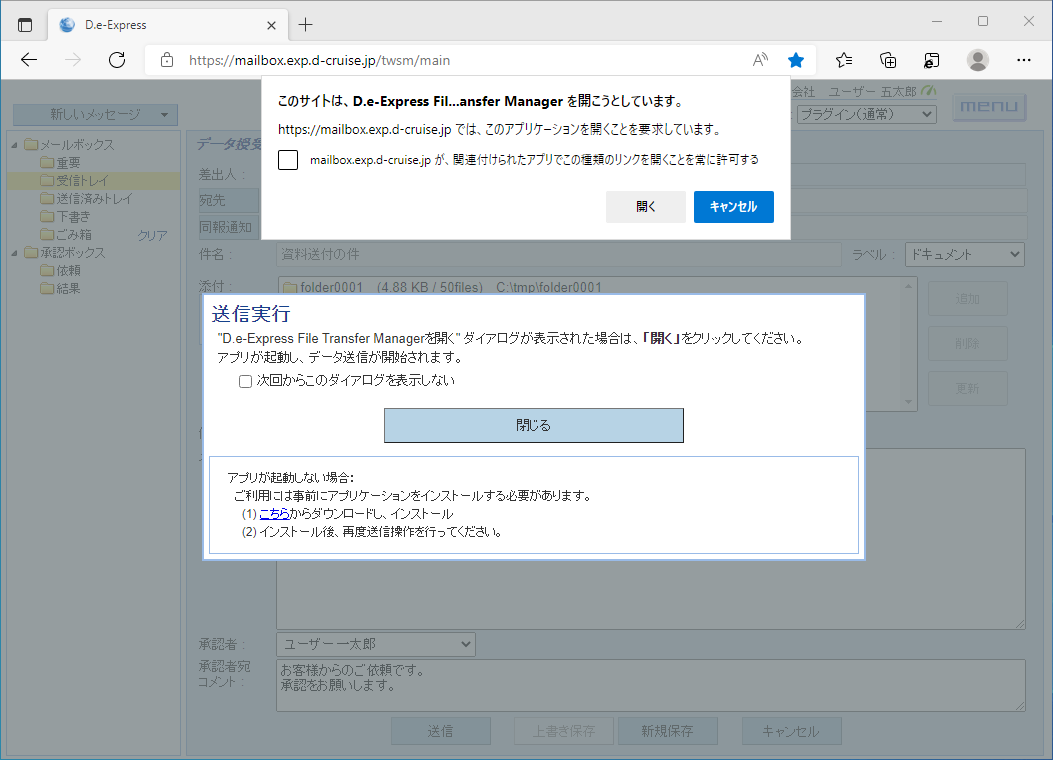
[5] ダイアログの「開く」をクリックすると、ファイル転送アプリ(プラグイン)が起動し処理が開始されます。
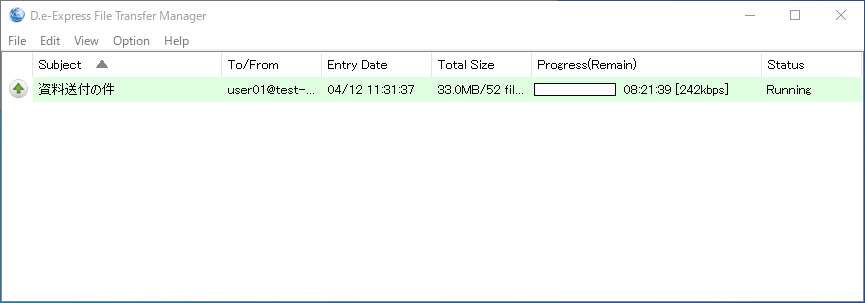
2. Sending
[1] In Edge/Chrome, open the new message window and check the "plugin mode" at the attached section.
[2] Click the "Add" button and the following screen will appear.
And a dialog box appears at the top of the screen.
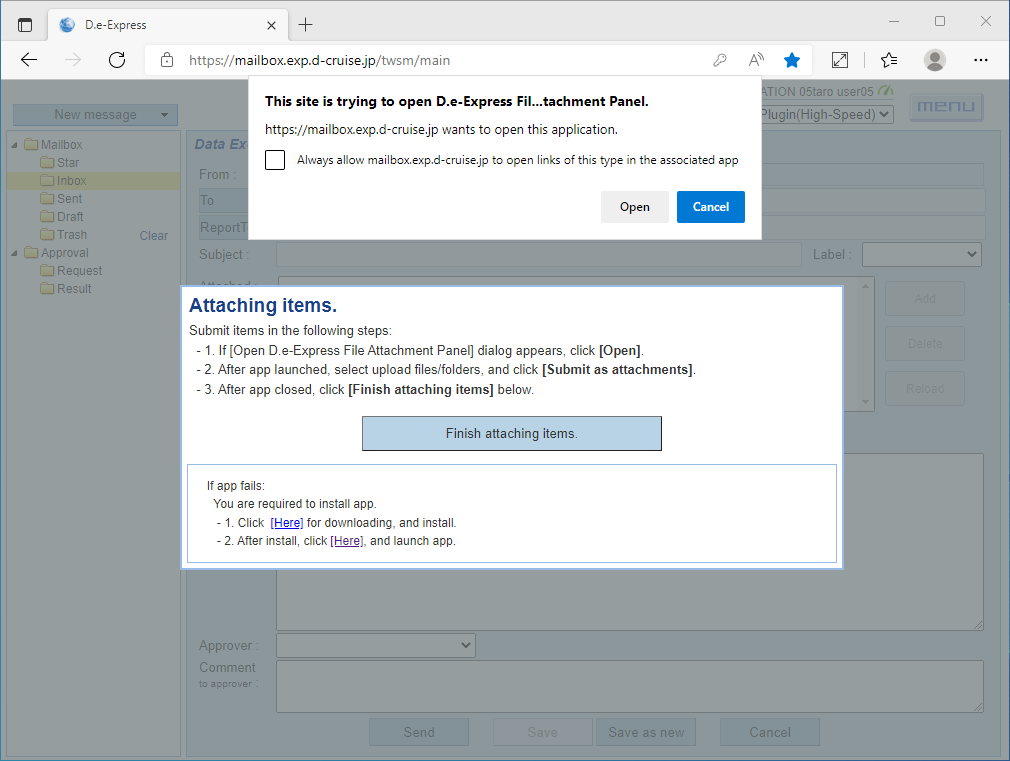
[3] Click the "Open" button in the dialog and the "D.e-Express File Attachement Panel"(plug-in) will launch.
Select files/folders to send and register it as attachments.
After submitting, click the "Finish attaching items" button on the [2] screen.
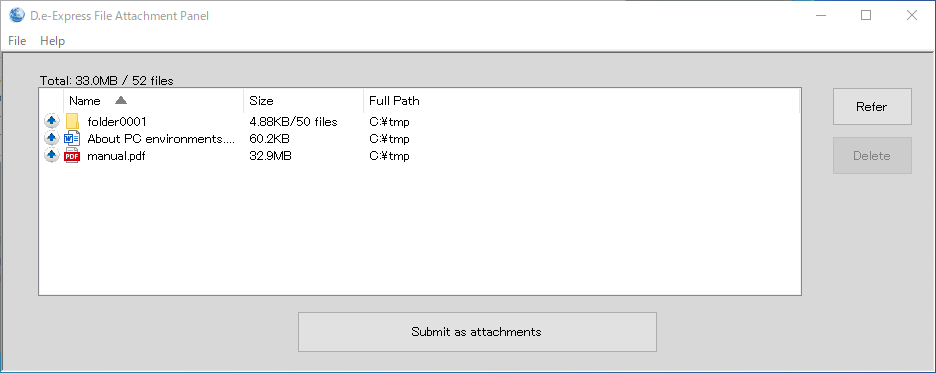
[4] Click the "Send" button in the message window and the following screen will appear.
And a dialog box appears at the top of the screen.
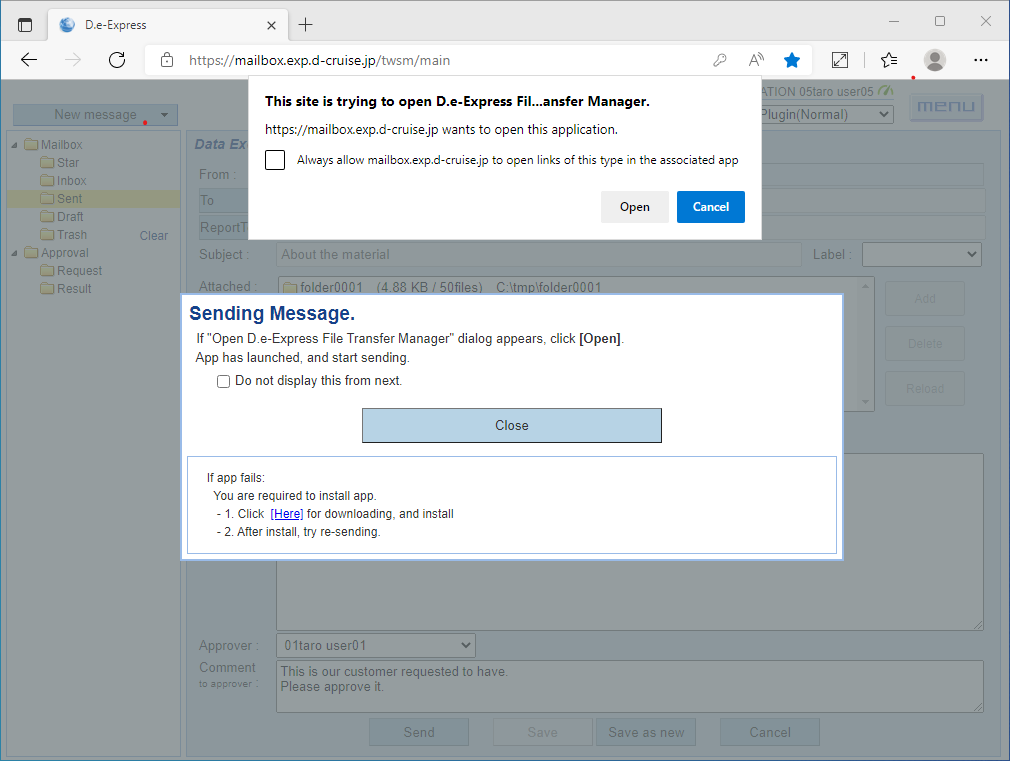
[5] Click "Open" button in the dialog and the "D.e-Express File Transfer Manager"(plug-in) will launch.
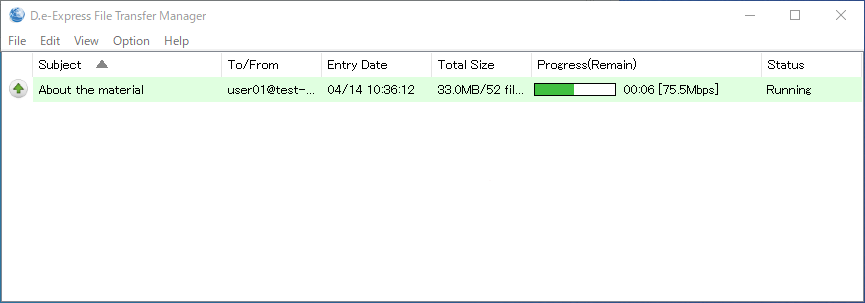
3. 受信
[1] Edge/Chromeにて、「ダウンロード *プラグイン」ボタンをクリックすると、以下の画面が表示されます。
画面上部に、「D.e-Express File … Managerを開こうとしています」 ダイアログが表示されます。
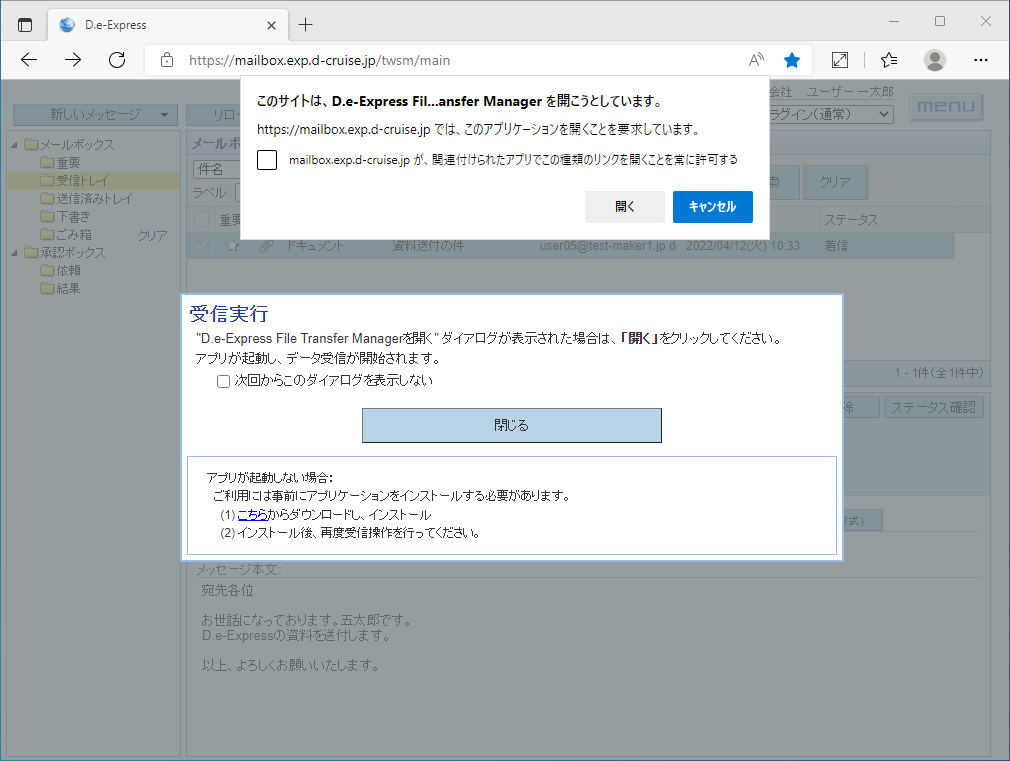
[2] ダイアログの「開く」をクリックすると、ファイル転送アプリ(プラグイン)が起動し処理が開始されます。
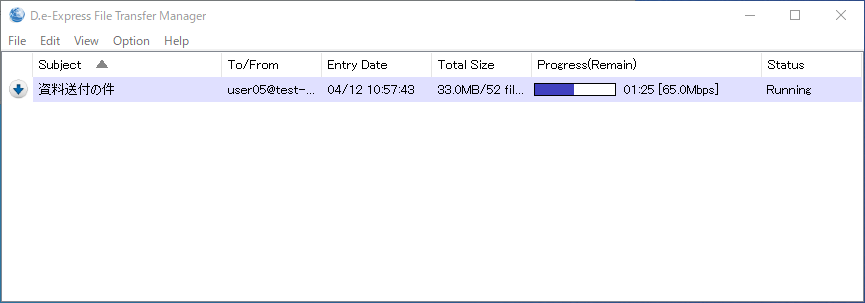
3. Receiving
[1] In Edge/Chrome, click the "Add" button and the following screen will appear.
And a dialog box appears at the top of the screen.
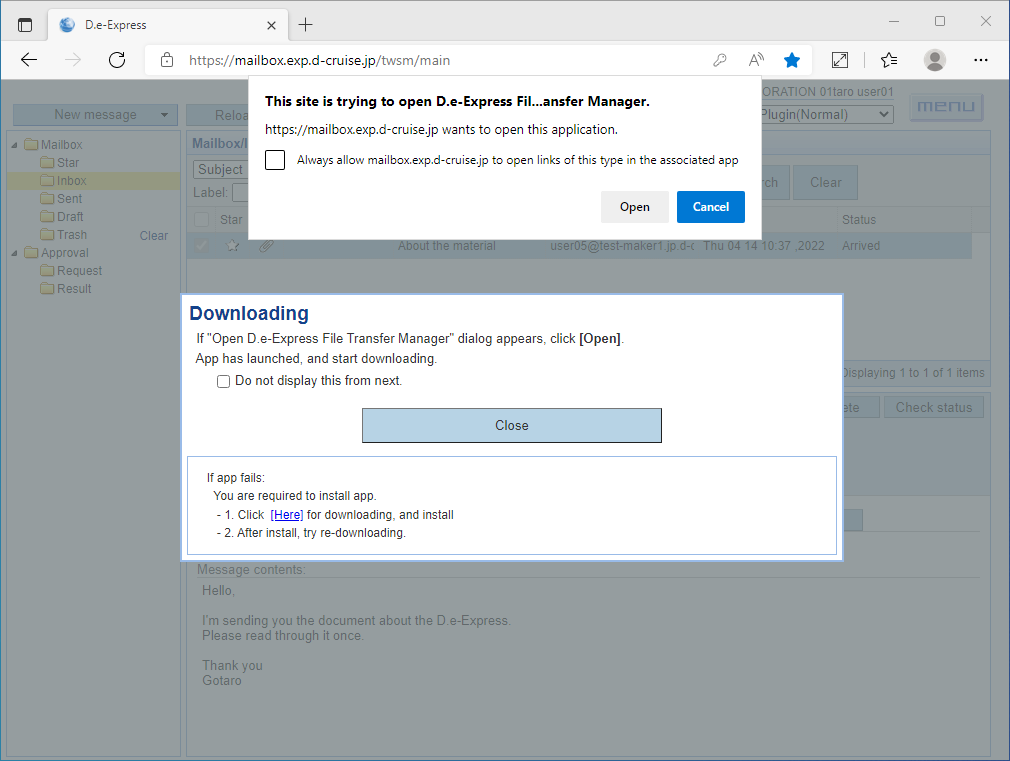
[2] Click the "Open" button in the dialog and the "D.e-Express File Transfer Manager"(plug-in) will launch.